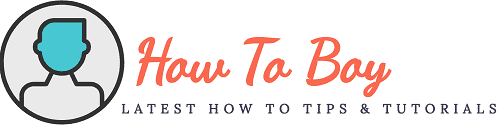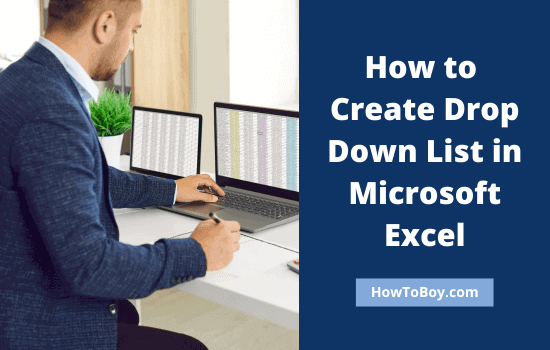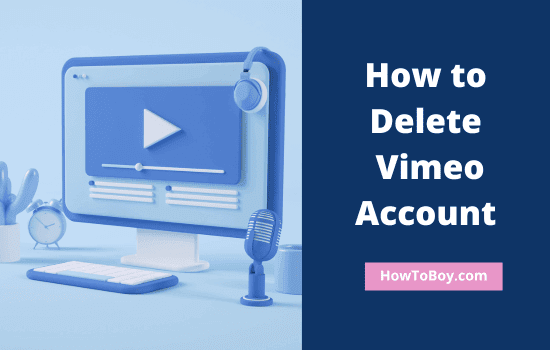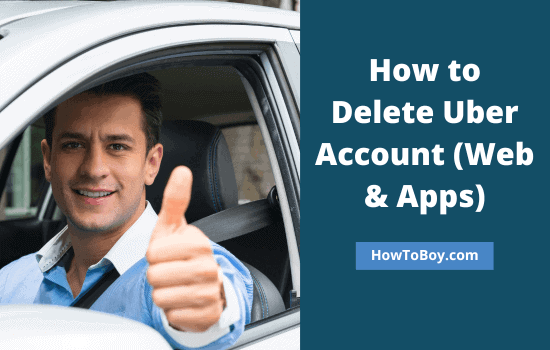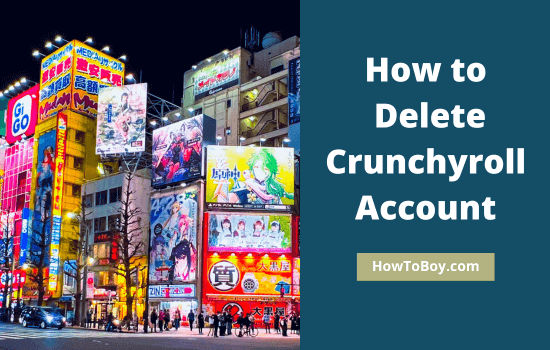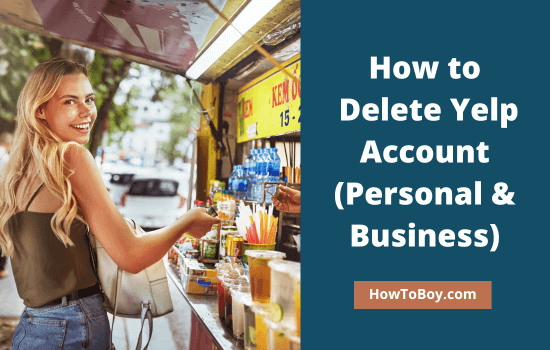How to Delete Duplicate Photos and Videos on iPhone

Are duplicate photos and videos taking up your iPhone’s storage space? If you are a photography enthusiast, your phone has tons of photos of family moments, travels, and selfies. What if they also contain duplicate content?
No doubt. Your device storage will almost fill up.
Thankfully, Apple has also found a solution to this problem with iOS 16 update. It can identify duplicate photos and videos in your phone library, merge them, and clean up your storage.
Duplicate detection is a feature that helps you find and delete unwanted photos and save your precious time in media management. In this guide, we’ll tell you how it works.
How to Find and Delete Duplicate Photos on your iPhone?
1. Open “Photos” on your iPhone
2. Scroll-down to the bottom to locate Albums. Open it.
3. Again, scroll-down through the screen to find Utilities > Duplicates.
4. Next, You will see all duplicate photos and videos with their captured date and file size.
5. Click on Merge to merge duplicate files. To manually select files, tap Select from the top and select all photos (mass delete) or multiple photos to merge.
Then, Apple will delete all duplicate files and keep the highest quality version only. The deleted photos will be moved to the Recently Deleted Album.
That’s it.
This method will work on iOS 16 and later versions only. It is available to download for devices starting from iPhone 8. If you are using an older iOS version, you should upgrade to the latest iOS 16 version before trying this method.
Read How to Hide or Delete YouTube channel (Step by Step)