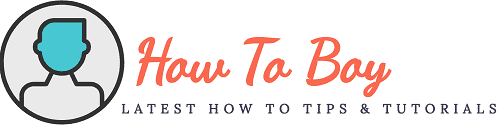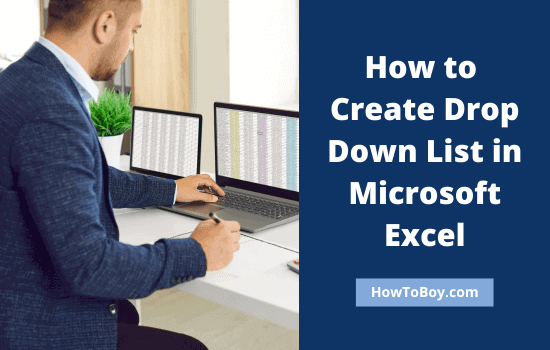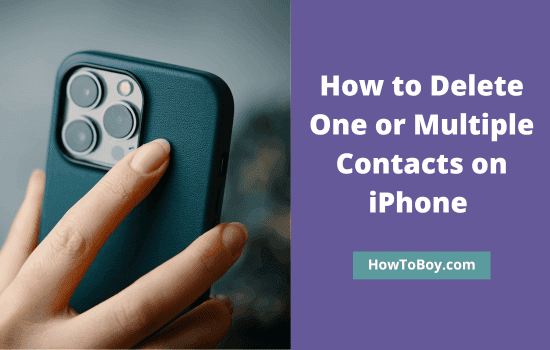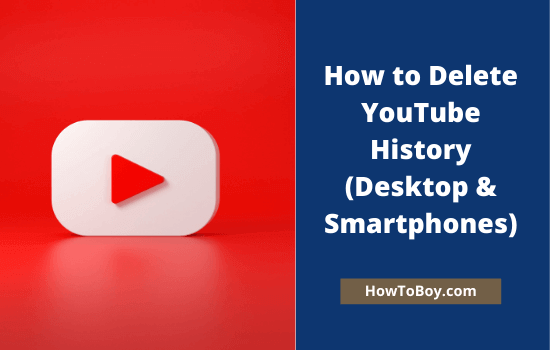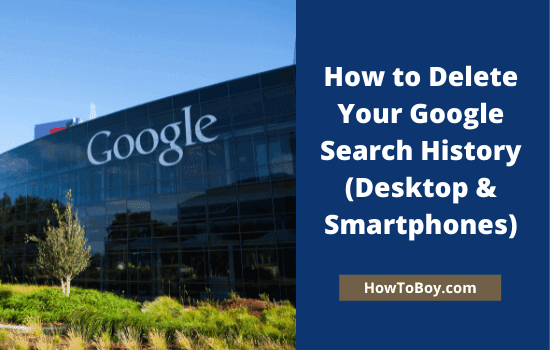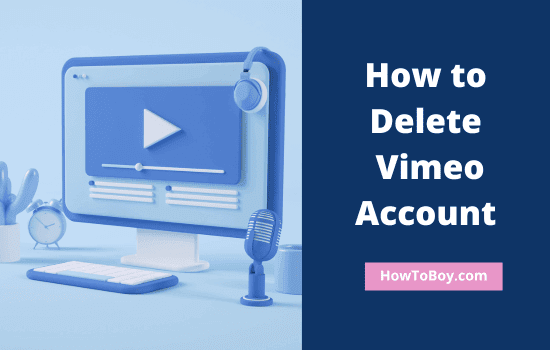How to Turn Off Autoplay on YouTube
Do you want to know how to disable autoplay on YouTube videos? You visited YouTube to watch a trailer, song, or something else. After that, you may have switched to another job without remembering that subsequent videos will play automatically. This is what happened. Right?
Video autoplay is an annoying thing not only on YouTube, but on any website. It unnecessarily consumes our data and decreases internet speed. So it is essential to stop autoplaying videos in which you are not interested.
Let us check how to turn off YouTube autoplay on desktop and mobiles.
How to Turn Off Autoplay on YouTube (Desktop)
On computers and laptops, you can disable YouTube autoplay with one click. Here’s what to do,
1. Open a YouTube video that you want to watch. There is an autoplay toggle button on the bottom of the video player.

By default, autoplay is on for all videos. That’s the reason YouTube automatically plays videos in the list one after another.
2. Drag the autoplay button to the left. Mouse over the button, and you will a message that autoplay is off.
Thereafter, if you open any video, it will play automatically as usual, but no other videos will be played.
How to Turn Off Video Autoplay on YouTube (Android & iOS)
Similar to the desktop versions, YouTube apps also allow you to disable autoplay in one click.
1. Open YouTube app on your smartphone or tablet. Click a video to watch.
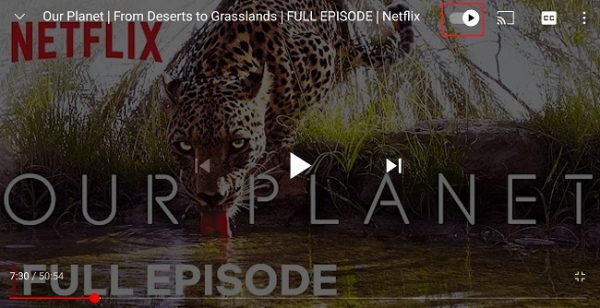
On the top (next to the video title), you will see an autoplay button. By default, it will be on to play all videos in a row.
2. Drag the toggle button to the left to turn off video autoplay. That’s it. You have stopped playing YouTube content automatically.
If you ever feel the need to turn on autoplay again, just drag the same button to the right.
How to Turn Off Autoplay on YouTube (Smart TV)
For smart TVs, this is what to do to disable video autoplay on YouTube.
1. Open the YouTube app on your TV and visit settings.
2. Find Autoplay settings.
3. Click on autoplay to enable or disable it.
If your TV is connected to a smartphone or tablet, you can manage autoplay through the device settings. Expand video queue options on your device to view autoplay settings. There is a toggle button with the ‘autoplay is on’ option.
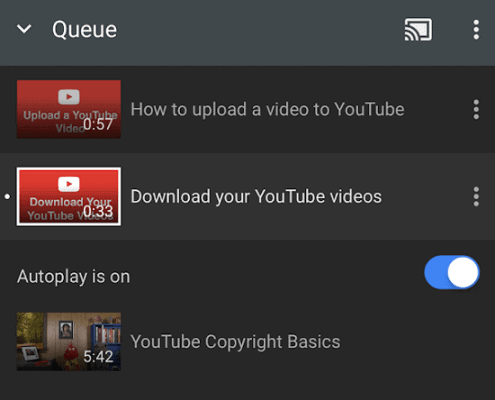
Click to disable it.
Done.