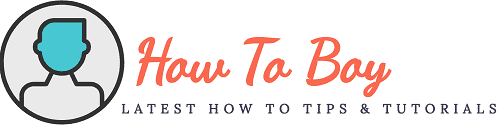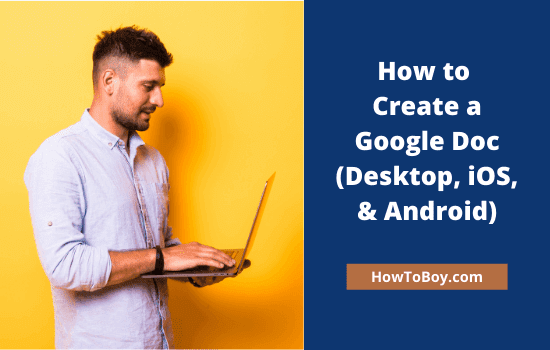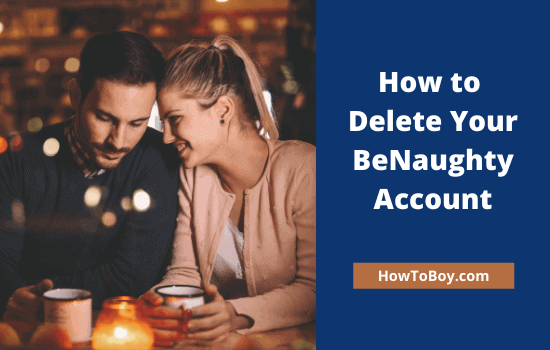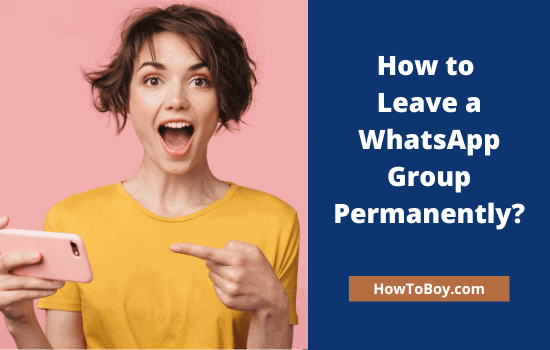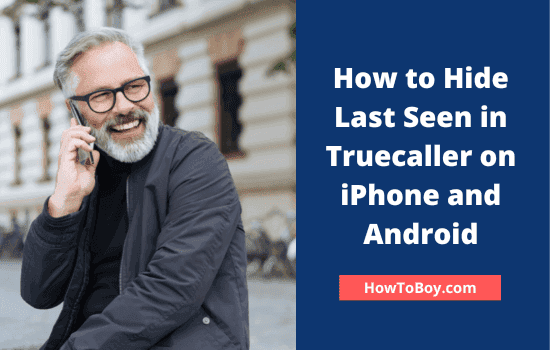How to Uninstall McAfee
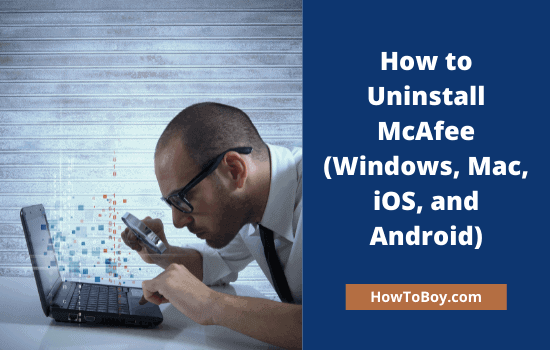
McAfee is a popular antivirus program for Windows and Mac. It protects your device and files from malicious attacks, infections, and other various forms of cyber threats.
If you don’t like McAfee for any reason, or going to shift to another antivirus program, this article guides you to uninstall McAfee safely with step-by-step instructions.
Let’s get started.
How to Uninstall McAfee in Windows 10/Windows 11 Computer
- Click the Windows icon from the left-bottom corner of your desktop (Or press the Windows key on your keyboard). It will open Start menu.
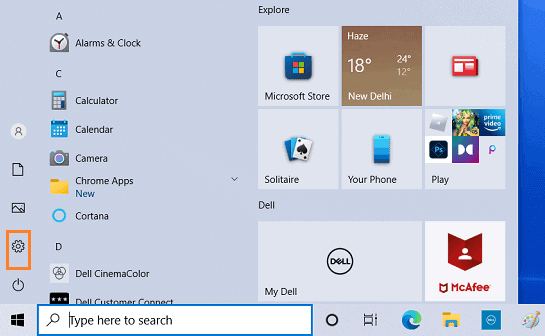
2. Click the ‘gear’ icon to view system settings.
3. A new screen will open with options to manage display, Windows update, internet, and other settings.
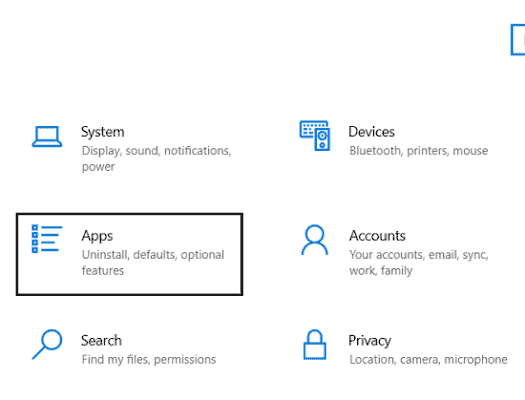
Choose Apps from the list.
4. It will redirect you to Apps & features menu. Type ‘McAfee’ in the search box and hit enter. It will list all McAfee products on the bottom.
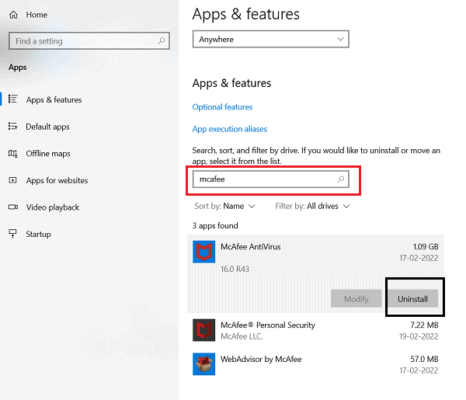
5. Click McAfee Antivirus to get more options. Tap ‘Uninstall’ to remove McAfee from your Windows computer.
A pop-up box will appear with the message, ‘This app and its related info will be uninstalled’. Click on ‘Uninstall’ once again to confirm.
Wait for a few moments to finish the process. Then, restart your computer to remove residual files automatically.
Uninstall McAfee from Windows (Via shortcut)
This is another way to quickly locate the uninstaller tool and delete McAfee from your Windows 10/ Windows 11 computer.
- Type ‘Uninstall’ in the search box on your task bar.
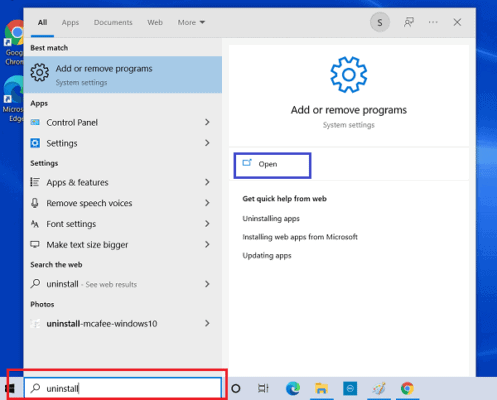
It will show all installed apps that matching your query. Choose ‘Add or remove programs’ from the list.
From there, follow the uninstallation process as we mentioned in the previous session.
How to Uninstall McAfee from Mac
- Close all running programs, especially web browsers, to ensure that all McAfee extensions are removed correctly.
- Open ‘Application’ folder from the dock.
- Double-click McAfee uninstaller.
- Tap Continue.
- Enter your administrator password to authorize.
- Click finish.
Uninstall McAfee with McAfee Consumer Product Removal tool (MCPR)
If standard uninstallation methods are not working, you can use McAfee Consumer Product Removal tool to delete components from your device. But make sure that you are using the latest version of MCPR. Otherwise, it may not recognize the latest McAfee products and files. In such a situation, the uninstallation process may fail.
- Download McAfee Consumer Product Removal tool from this link.
- Run MCPR.exe.
- A pop-up box will appear. Grand permissions to make changes on your system.
- Agree to user license agreement.
- Enter the captcha as seen in the image to complete your security validation.
- Click Next.
- Wait.
- Check what message you are getting in the last step.
Removal Complete: The software is removed successfully. Restart your computer to delete remaining files.
Cleanup Unsuccessful: Restart PC and run MCPR again. If you are getting the same ‘unsuccessful’ message again, restart the PC and try to reinstall McAfee. If it fails, contact McAfee customer support to fix things.
How to Uninstall McAfee Mobile Security from Android
There are two ways to uninstall McAfee on Android – Default mobile settings or App settings. Let us check how to remove it through the device settings first.
- Open Settings on Android device.
- Visit Biometrics & security.
- Scroll-down to locate other security apps. Open.
- Tap Device Administrator Apps.
- If McAfee Mobile Security is selected, unselect it.
- Head to Apps (Security > Apps)
- Find McAfee Mobile Security.
- Click to view more options.
- Tap Uninstall.
You can also remove McAfee from the app menu itself.
- Open McAfee Mobile Security.
- Visit menu
- Select ‘Uninstall’. If you can’t find the option, tap ‘More’ to get it.
How to Uninstall McAfee Mobile Security from iPhone and iPad
- Press and hold McAfee Mobile Security icon on the app drawer.
- A minus icon will appear in the top-left corner.
- Click it.
- Tap Delete to confirm.
- Tap Done in the top-right corner to exit the screen.
- That’s it.