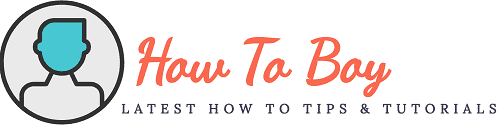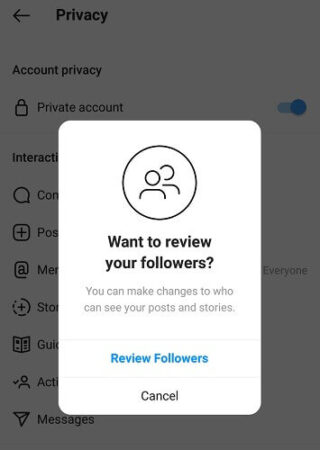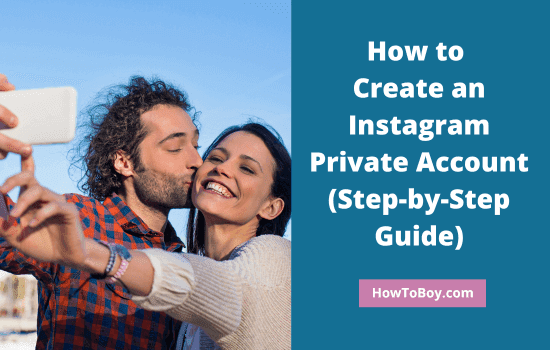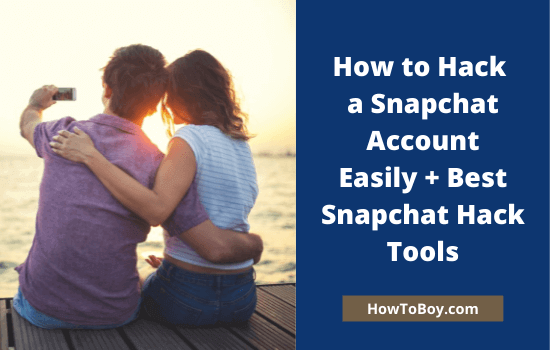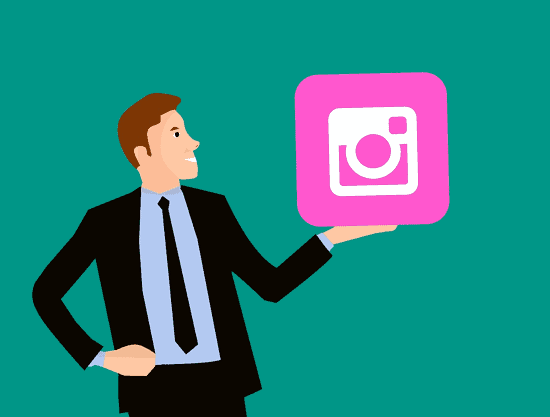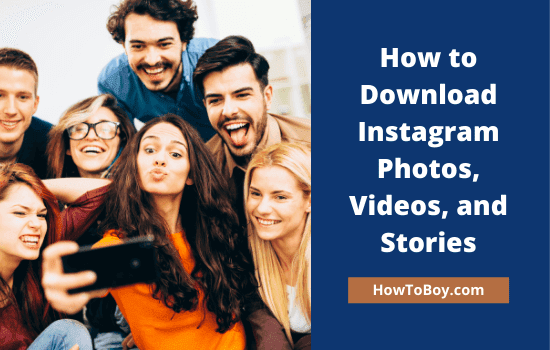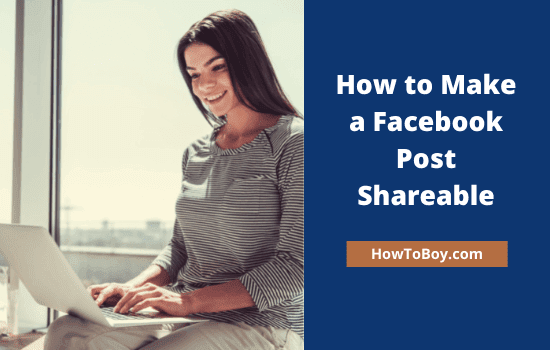How to Delete Your Instagram Account (Step-By-Step)
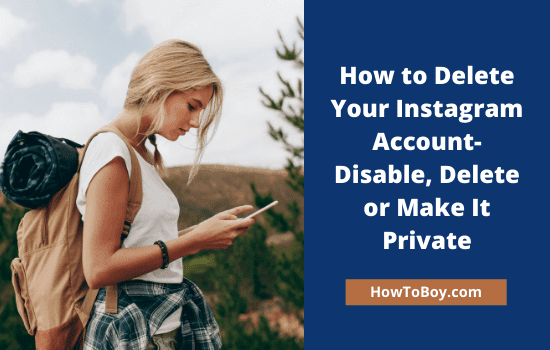
Are you searching for how to delete your Instagram account? Then, you will get all the information you need from this step-by-step guide.
Instagram is a great place for photography enthusiasts to share stunning photos and collect feedback. It is the fastest growing social site with unique development and marketing opportunities.
According to the latest statistics, the photo-sharing site has more than 1 billion monthly active users and most of them are youngsters. They are eager to spend more time here than other similar networks- to capture life moments, create video stories, and interact with friends.
Even though, at some point, you may feel the need to delete your Instagram account due to privacy concerns or other reasons. There are three ways to get rid of Instagram- temporarily disable the account, Delete Instagram, or make your account private.
If you are going to delete, don’t forget to take a backup first. It helps you to keep a record of your entire activities on the network. Let us check how it works.
How to Download Your Instagram Data? (Desktop)
1. Visit Instagram and sign in to your account.

2. Click your profile picture icon from the top-right corner.
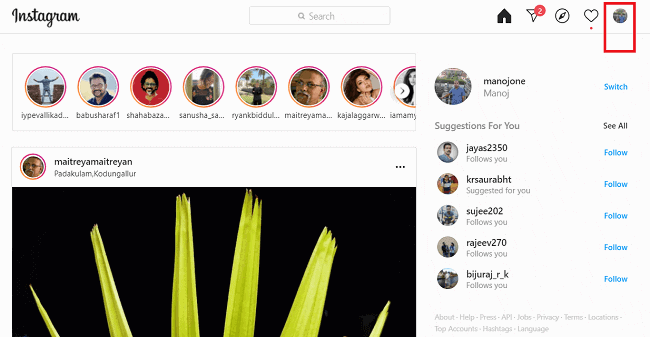
Choose Profile from the drop-down list.
3. Click the gear icon to view settings.
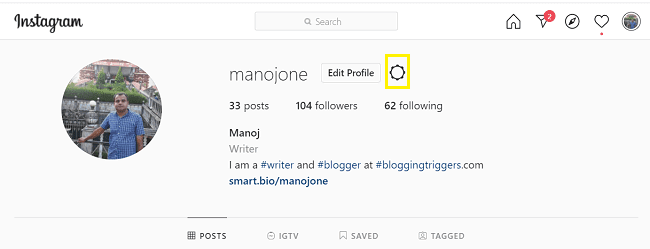
A pop-up box will appear. Choose Privacy and Security from it.
4. On the next screen, scroll down through the privacy settings.
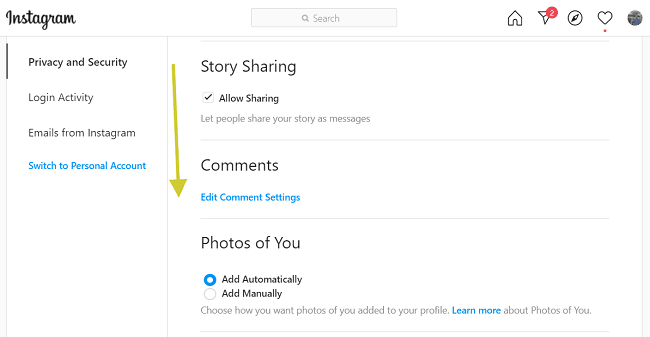
Locate the Data Download option. Click ‘Request Download’.
5. Now you will get a page like this,
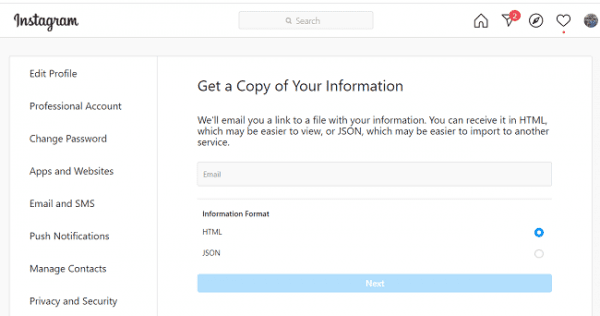
Enter your email address to get a notification when the data is available to download. Pick an information format and click Next.
Re-enter your password.
Click ‘Request Download’ once again. It may take up to 48 hours to prepare your data file. When it is ready, you will get an email with the download link.
How to Download Your Instagram Data? (App)
1. Open the Instagram app on your Android or iPhone.
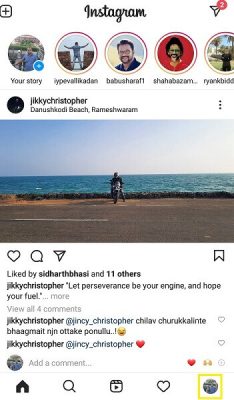
Click your profile picture icon from the bottom-right corner to visit your profile.
2. Tap the three-line icon from the top-right side.
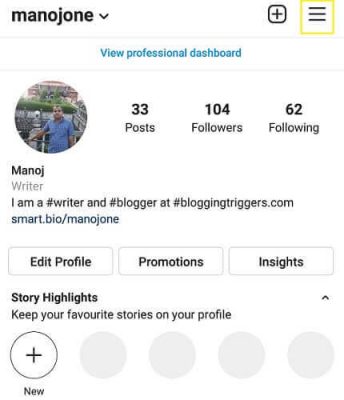
3. A sliding panel will appear. Choose Settings from it.
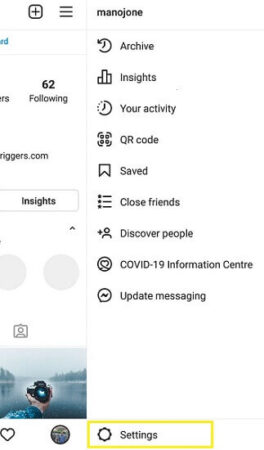
4. Open security settings.
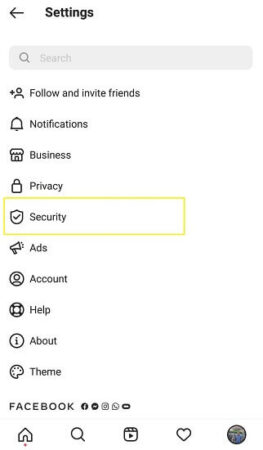
5. Click Download data.
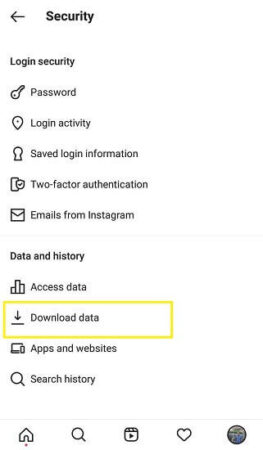
6. You will be redirected to Download your data page. Enter an email address where you want to get the download link. Re-enter your password to confirm.
Finally, you will get a confirmation message like this.
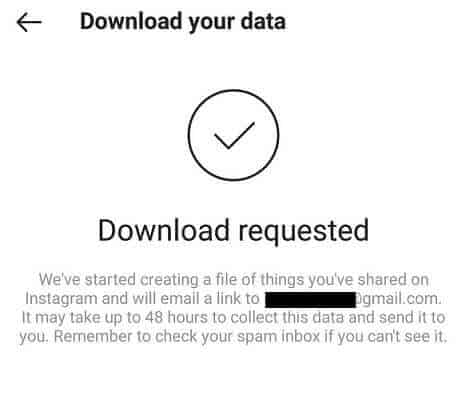
It will take up to 48 hours to create collect and send your Instagram data. Once it readies, you will receive a notification email with a link to download the file.
How to Delete Instagram Accounts?
It is not possible to disable or delete Instagram from the mobile app. So you should use a PC to access Instagram and submit the deletion request.
Follow these steps to permanently delete your Instagram account from a computer browser,
1. Visit Instagram and sign in to your account.
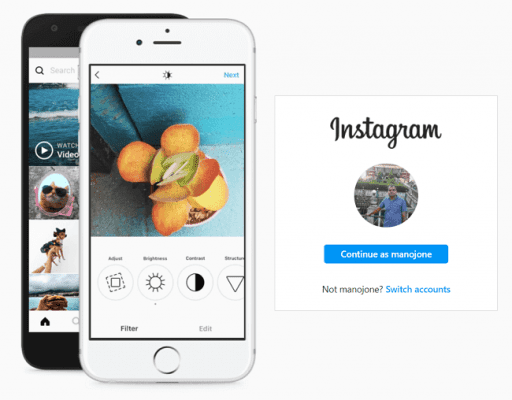
2. Next, visit delete your account page.

Select a reason to delete your Instagram. It will show an option to re-enter the password.
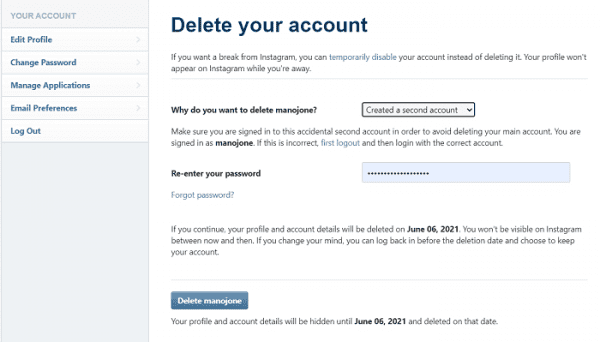
Enter your password.
Click Delete to confirm.
It will take 30 days to permanently erase your Instagram account. Until then, your profile won’t appear on search results. If you changed the decision, sign in back anytime during this period to reactivate the account.
How to Temporarily Disable Your Instagram Account?
Follow these steps to temporarily disable your Instagram accounts,
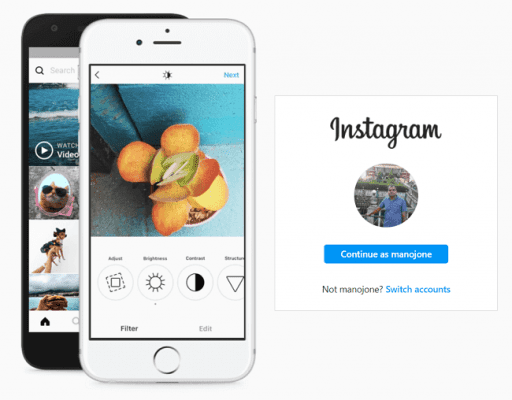
1. Visit Instagram and sign in to your account.
2. Click your profile picture icon from the top-right corner,
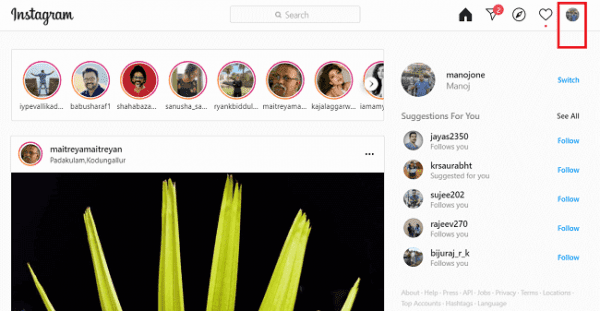
Choose Profile from the drop-down menu.
3. Click Edit Profile that appears next to your name.
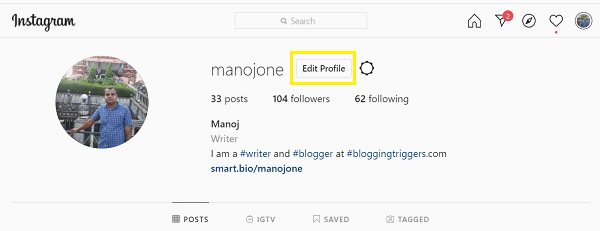
4. On the new screen, scroll down to the bottom to locate the ‘Temporarily Disable my account’ option.
Open it. You will be redirected to another page.
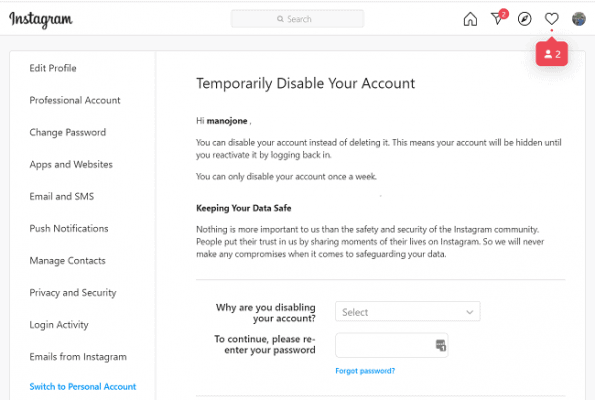
Pick a reason to disable your account. Re-enter your password and click the disable button to proceed. Instead of deleting your data, Instagram will hide your account from others. No one can visit your profile and access content until you reactivate the account. It may take some time to finish the process.
How to Make Instagram Private (Desktop)?
If privacy is your matter, you can solve the problem to some extent by making Instagram private instead of deleting it. No one can view private Instagram content, including photos and videos without the account holder’s permission.
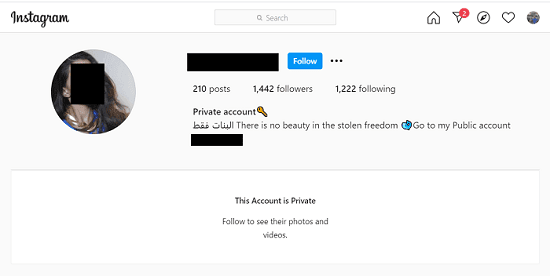
The change won’t affect your existing followers, and they can access and respond to your posts as usual. But others should submit a request first to start following you. They will see only basic account information and a private account notification on your profile until you approve their request.
It is very easy to make your Instagram private. Let us check how it is,
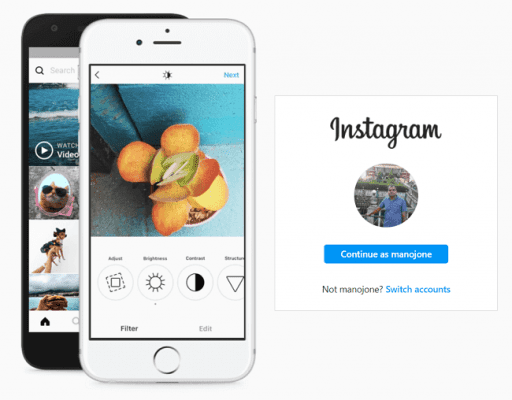
1. Sign in to your Instagram account.
2. Click your profile picture icon from the top-right side of your home screen.
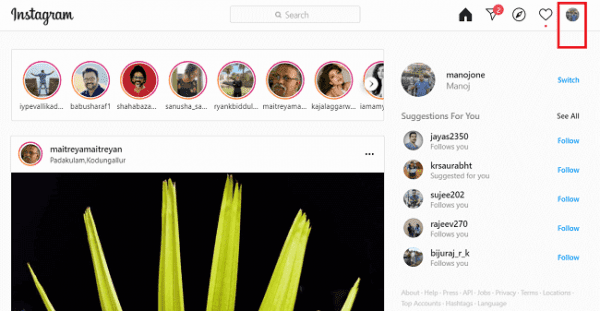
Choose Settings from the drop-down menu. Alternatively, you can open it from the profile page also.
3. Now you are in the Edit Profile screen. Visit Privacy and Security from the left pane.
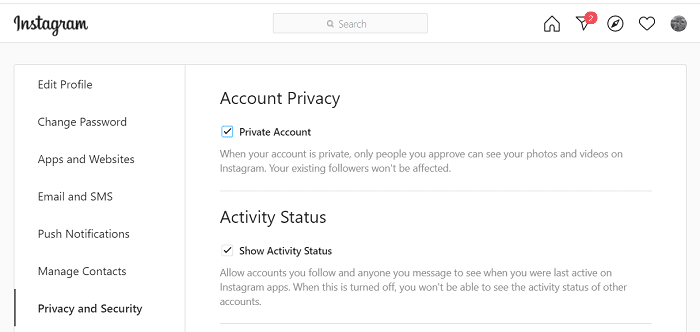
Check the Private account box. It will change your account status instantly and hide content from non-followers.
Keep in mind that, you can’t make a Business Instagram account private. It works with Personal accounts only. If your account is a Professional type, there will be an option to switch it to Personal type, on the bottom. Tap it to change your account type. Thereafter, you can make it private.
How to Make Your Instagram Private (App)?
Follow these steps to make your Instagram private from the mobile app,
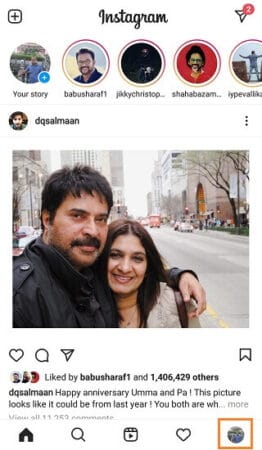
1. Open your Instagram app.
Click your profile picture icon from the bottom-right side. It will open your profile page.
2. Tap the three-line icon from the top-right corner of your screen. A sliding panel will appear. Choose Settings from it.
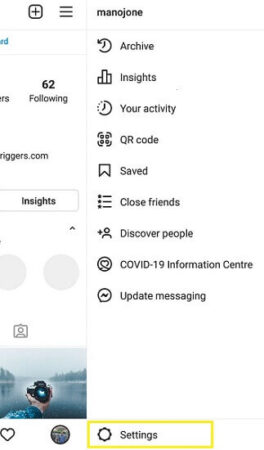
3. Open Privacy settings as next.
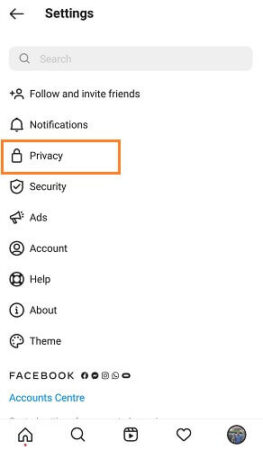
4. On the top, you will see a toggle option to make your Instagram private.
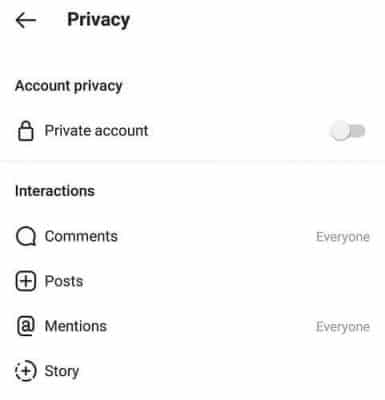
Drag the button to the right to enable it. Then, a box will appear over the settings to collect your permission to change the account status.
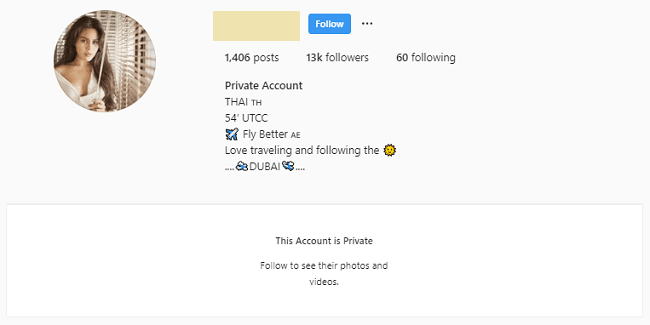
Hit the Switch to Private button to proceed. It will apply changes to your Instagram instantly.
5. Unlike Instagram on desktop, you will get one more option on the mobile app to finish the setup.
Review Followers. It helps you to review your followers’ list and remove any of them to enhance your privacy. Then, they will not be able to see anything you post on Instagram.
Read 11 Ways to Post To Instagram From Your Computer