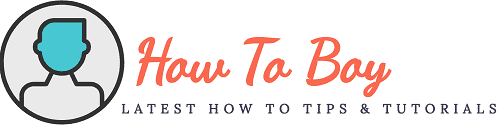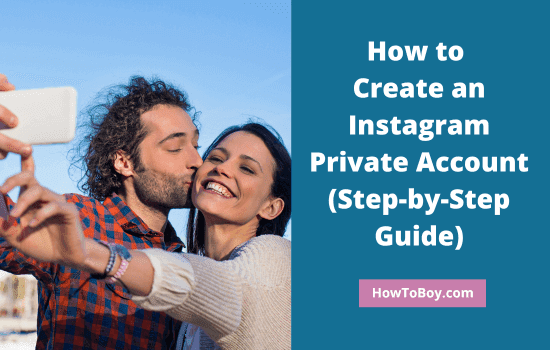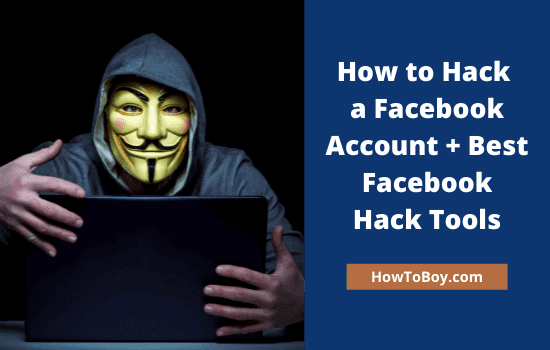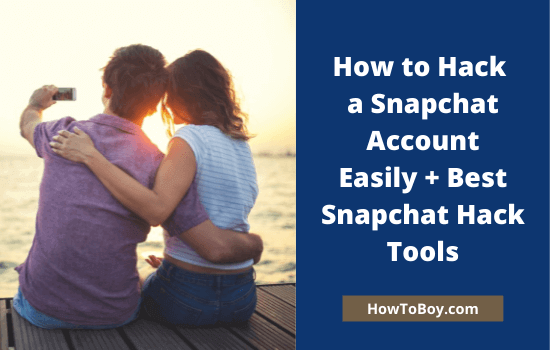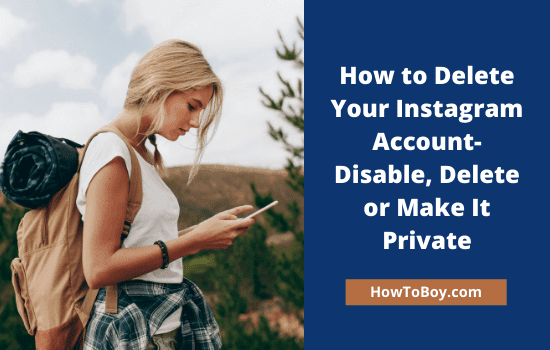How to Add Admin to Facebook Pages
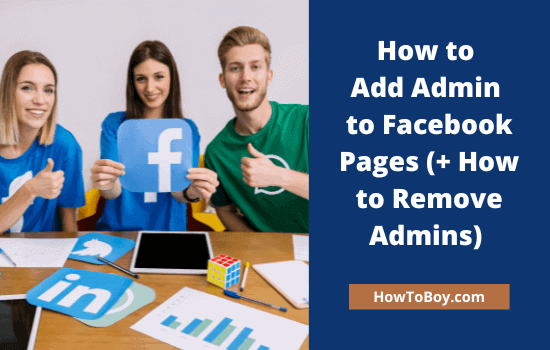
Do you have business pages on Facebook? Wants to know how to add a new admin to your Facebook page to manage posts and messages?
A Facebook page is one of the best places to promote items and grow traffic. Create an official Facebook page for your business, build followers, and engage with them with frequent posts and interactions. People may contact you with various queries or to know about your latest product offers. Respond to them as quickly as possible to boost your credibility and earn more sales.
If you are a busy business owner, you may not be able to manage productive and marketing tasks together. So you may need to hire a social media manager to focus on your social promotions and client follow-ups. But he can’t do anything without admin privileges on your Facebook pages.
Today, we’ll tell you how to add an admin to your Facebook page easily.
Adding an admin to Facebook pages
Follow these steps to add someone as an admin on your Facebook page.
Step 1: Sign in to Facebook.
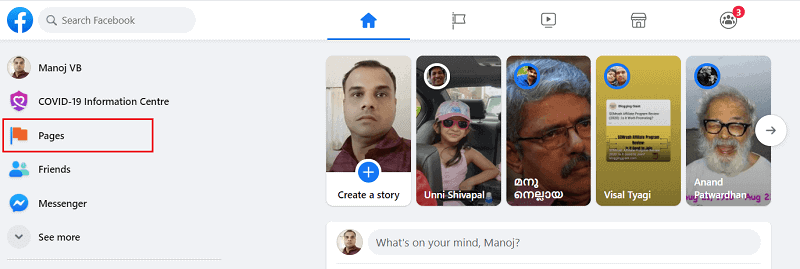
Choose Pages from the left sidebar. On the next screen, Facebook will show all your managed pages. Open a page on which you want to add a new admin.
Step 2: The page will open with a sidebar menu like this,
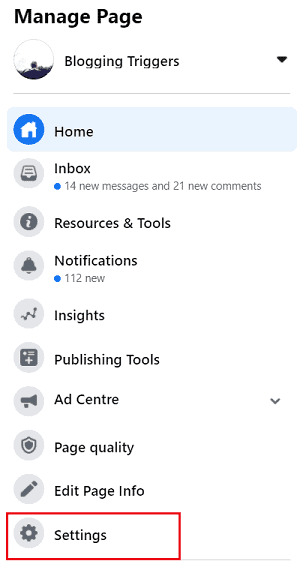
Choose Settings. Now you will see various page-related settings and tools. Click the Page Roles from the left sidebar, again.
Step 3: It will list your existing Facebook page admins here. Before proceeding to the next step, let us compare the difference between various Facebook page roles.
| Admin | Editor | Moderator | Advertiser | Analyst | |
| Create posts | Yes | Yes | |||
| Manage posts | Yes | ||||
| Send messages | Yes | Yes | Yes | ||
| Respond to and delete comments | Yes | Yes | Yes | ||
| Post from Instagram to Facebook | Yes | Yes | |||
| Create ads | Yes | Yes | Yes | Yes | |
| See who created a post or comment | Yes | Yes | Yes | Yes | Yes |
| Respond to Instagram comments | Yes | Yes | Yes | ||
| delete Instagram comments | Yes | Yes | |||
| Send Instagram messages | Yes | Yes | Yes | ||
| Assign page roles | Yes | ||||
| View analytics | Yes | Yes | Yes | Yes | Yes |
Facebook allows you to add anyone as your page admin. It doesn’t matter if he liked your page or is on your friend list, etc.
Type first a few letters of a name or email address in the field, under Assign a new page role head. Facebook will show suggested accounts as you type.
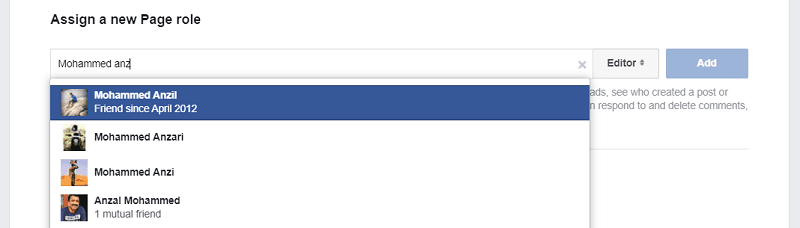
Choose a Facebook profile to add him or her to assign a page role. Set a role type and add. A pop-up box will appear to confirm your identity. Enter your Facebook password.
That’s it. Facebook will send an invitation to the corresponding profile owner to join your page’s admin panel.

Once accepted, he can start managing your Facebook page.
How to remove an admin from a Facebook page?
What will you do to remove an admin from your Facebook page? For that, scroll down on the same page to see existing roles on your page. Click the edit button to manage a page role.

Click ‘Remove’ to remove an admin from your page. You can also change a page role from the same screen. For that, click Admin on the drop-down box and set a new user role from the list. Save changes.
Done.
You have successfully removed an admin from the Facebook page.
Read How to Hack a Facebook Account and Protect Yourself from being Hacked?