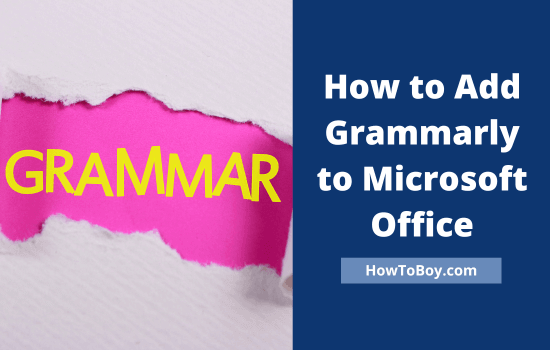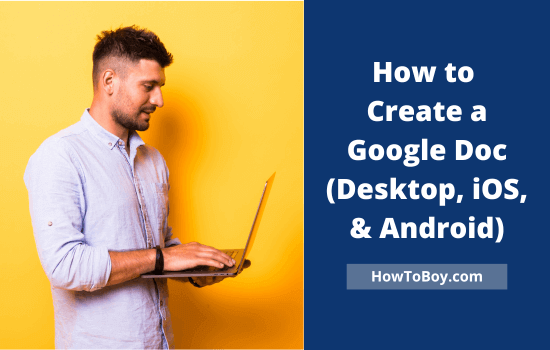
Google Docs is a favourite tool for writers. It is free, easy to use, and works on any device with internet access. You can draft blog posts, articles, books, or scripts without worrying about losing your work.
Another reason writers love it is collaboration. You can share a document with editors, co-authors, or clients. They can leave comments, suggest edits, and even work on the same page with you in real time.
Google Docs comes with several built-in templates to make your job easier. There are multiple templates available in each category. Choose one of them and replace the text to prepare a document as quickly as possible. Alternatively, you can choose a blank template to do everything from scratch.
In this guide, I will show you how to create a Google Doc from scratch. You will see how to set it up on desktop and mobile, use key features, and organise your writing.
Contents
- 1 Why Writers Should Use Google Docs
- 2 How to Create a Google Doc (Desktop)
- 3 How to Create a Google Doc (iOS and Android)
- 4 How to Create a Folder in Google Docs?
- 5 How to Add a Page on Google Docs?
- 6 How to Make a Textbox in Google Docs?
- 7 How to Search for a Word in Google Docs?
- 8 How to Share and Collaborate in Google Docs
- 9 Essential Google Docs Features for Writers + Tips
- 10 Conclusion
- 11 FAQ
Why Writers Should Use Google Docs
Writers need tools that make writing smooth and stress-free. Google Docs offers many benefits that make it worth using every day.
Free and accessible anywhere
You only need a Google account to start. Open it from any computer, tablet, or phone. Your documents live in the cloud, so you never lose them.
Real-time collaboration
Working with an editor or a writing partner? They can instantly open the same document, suggest changes, and add comments—no need to send files back and forth.
Automatic saving
Every word you type is saved as you write. No more lost drafts.
Easy formatting and sharing
From headings to bullet lists, formatting tools are simple. You can export your draft as a PDF or Word file or share it directly with a link.
For writers, these features mean less stress and more time spent writing.
How to Create a Google Doc (Desktop)
Creating a Google Doc is an easy task. It is identical to the popular office document software like Microsoft Word. They both share almost every feature to create authoritative documents for your personal and business purposes.
The key advantage of Google Docs is that it is free and accessible from anywhere, whether it is your personal mobile, laptop, or office computer. Let us check how it works,
1. Visit Google Docs and sign in with your Google account. Now you will get a screen like this,

It will show various document templates at the top. Click the arrows that appear next to the Template gallery to view more templates. Choose a template or hit the ‘+’ icon to create a blank Google document.
These are other options on the same screen,
Search: Find saved documents with keywords
Recent documents: Documents you opened or modified recently
A-Z: Sort documents by title, last open, and last modified time
File picker (folder icon): Find documents from Google Drive, Starred, and Shared with Me. Upload is also available.
For instance, I chose a blank template.
2. It will redirect you to this screen,

Type your texts in the content area. Change font type, size, and color from the menu bar if needed.
Google Docs contains many options to edit and customize content, including a spelling and grammar checker, adding images, inserting tables and charts, etc. It also allows you to install add-ons to extend functionalities and connect to third-party tools.
By default, it will save your file with the name ‘Untitled document’. Click the title to highlight it. Enter a custom title, and it will be saved instantly.
That’s it. You’ve created your first Google Doc on desktop.
Finally, you can do the following things.
- Download the file (DOCX, PDF, TXT, RTF, and more)
- Email to another party (Directly from Google Docs)
- Move to a Google Drive folder
- Make it available offline
- Publish to the web
Additionally, Google Docs allows you to access documents from any device with internet connectivity. Open your file and do whatever you want—modify, share it with others, or even delete.
How to Create a Google Doc (iOS and Android)
Google Docs has a similar interface on iOS and Android platforms. Everything you do with your browser version can be done in the application as well.
Let us check how to create a Google Doc using the mobile app.
- Open Google Docs on your mobile or tablet.

On the home screen, it will show your recent documents. Click a file to open or tap the three-dots icon to get additional options.
Click the ‘+’ icon from the bottom-right corner to create a Google Doc. Then, two new options will appear- Choose template and New document. To create a blank document, choose the pencil icon.

Type your content as usual. As I mentioned earlier, Google Docs has built-in tools to format text, insert images, add comments, etc.
Click the ‘+’ icon at the top to insert images, charts, and tables. Use the three-dot icon from the top-right corner to get additional options. It covers find and replace, spell checker, word count, and more.
When finished, tap the tick icon to save your document. It will automatically save your content with the name, Untitled document.
Click the title to rename it.
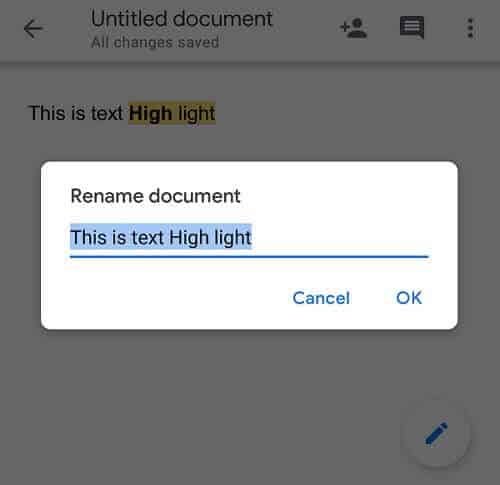
A small pop-up will open. Enter your new title and click Ok to save. Google Docs organizes your files into different sections. Tap the three-line icon on the top-left side of your home screen.
A slide-out menu will appear from the left side with your recent, shared, starred, and offline files.

Click each tab to view the files in it.
Google Docs is a powerful tool for online publishers to create high-quality content and share it with others. It also allows you to collaborate with team members to collect their feedback and suggestions, if any.
How to Create a Folder in Google Docs?
Saving files in different folders not only enhances your productivity but also helps you find them quickly. For instance, you can create multiple folders to store personal and office documents.
Create folders for each project and allow your colleagues and team members to access files with custom permissions. Ask them to contribute or leave suggestions to improve your project.
This is what to do to create a folder in Google Docs,
1. Visit Google Docs and open a document.

Click the folder icon at the top. A menu will open with your existing Google Drive folders.
2. Tap the folder icon from the bottom-left corner to create a new folder. Next, enter a name for your folder and click on the tick mark to save.

If you want to create sub-folders, repeat the step and click the icon again to create a second-level folder. Otherwise, tap the ‘Move here’ button to move your current document to the new destination.
How to Add a Page on Google Docs?
Do you want to insert a new page in Google Docs? It’s very easy. Here’s how to do it,
Open a Google Docs file. Place the cursor where the page needs to be inserted. Click on Insert.

Choose ‘Break’ from the options, followed by ‘Page break’. Now your current page is divided into two.
For smartphones, open your Google Docs file in the editor. Click the ‘+’ icon from the top menu bar.

Choose ‘Page break’ from the list. It will insert a new page next to the cursor position.
How to Make a Textbox in Google Docs?

Text boxes help you to present things visually and create content hierarchies to facilitate the learning of your students. In Google Docs, there are two ways to create text boxes.
1. Open your Google Doc file and visit ‘Insert’ from the top menu bar.

Click Drawing from the options. Then, select New to create a new text box.
2. A new screen will appear with various drawing tools.

Click the text box icon from the toolbar menu. Drag and draw a box on the main screen using your mouse.

When finished, click inside the box to enter your text. Assign background colors, border weights, and others to customize the text box.
A custom shape is another way to create text boxes in Google Docs. For that, click on the shape button on the top (prior to the text box).

It contains shapes, arrows, call-outs, and equations. Choose a shape and draw on the screen to design a custom-shaped text box. Finally, click on Save and Close to insert your text box in the document.
How to Search for a Word in Google Docs?
Looking to find and replace a word in Google Docs? Here’s how to do it,
1. Open your Google Doc file. Click on the Edit menu.

Locate Find and Replace. Alternatively, press Ctrl + H on the keyboard to open the box.
2. A search box will appear to find and replace a keyword in the document. Enter your target word.

It will show how many times the searched word appeared in the content. Click on Next to view all occurrences one by one.
If you want to replace this word with another, enter the new word in the Replace with field and tap the Replace All button.
That’s it. You have successfully replaced the old word with the new one. Google Docs will automatically save your changes. Download or email the updated content if needed.
One of the strongest features of Google Docs is sharing. Writers can work with editors, clients, or partners without sending files back and forth.
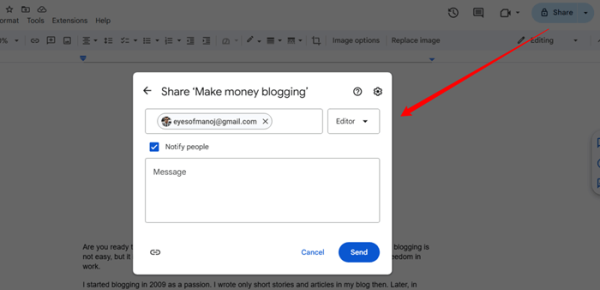
Invite people directly
Click the blue Share button in the top right corner. Enter the email address of the person you want to share with. Choose their role: Viewer, Commenter, or Editor.
Use a shareable link.
Instead of typing emails, you can copy a link. Adjust permissions before sending it. For example, set it so anyone with the link can view but not edit.
Track edits with Suggesting mode
Switch from Editing to Suggesting in the top bar. Every change shows up as a suggestion. You can accept or reject it with one click.
Comment and reply
Highlight text and add comments on the right side. This is great for feedback and quick notes.
With these tools, collaboration becomes fast and smooth. Everyone stays on the same page—literally.
Essential Google Docs Features for Writers + Tips
Google Docs is more than a document writer. It has tools to help writers stay productive and polish their work. Here are the most valuable tools on Google Docs:
Formatting tools
Use headings, bold, italics, bullet lists, and numbered lists. These make your draft cleaner and easier to structure.
Word count tool
Click Tools > Word count to track your progress. This is great if you have deadlines or word targets.
Voice typing
Go to Tools > Voice typing and speak your words. The app converts them into text. Handy for quick drafts or when your hands are busy.
Version history
Click File > Version history. You can view older drafts and restore them anytime—no need to worry about losing a good paragraph.
Add-ons and extensions
Explore the Extensions menu. You’ll find grammar checkers, citation tools, and outline builders. These save time and improve quality.
Writers who use these features can write faster and edit smarter. Here are some useful tips to stay organized in Google Docs:
Use folders in Google Drive.
Create folders for each project or client. Store all related documents inside. This way you won’t waste time searching. You can also share them easily with team members and clients.
Name files clearly
Avoid “Untitled document.” Use descriptive names like Blog Post SEO Tips – Sept 2025. Adding dates helps track progress.
Create templates
Set up templates if you write blog posts, scripts, or reports frequently. Save a draft with headings and structure in place. Copy it whenever you start new work.
Color-code folders
Google Drive lets you assign colours to folders. Use different colours for personal writing, client work, and long-term projects.
Star important files
Click the star icon on documents you use often. They’ll appear in a special “Starred” section for quick access.
A little setup goes a long way in keeping your writing workflow smooth.
Conclusion
Google Docs gives writers a free, flexible, and reliable space to work. You can easily create drafts on desktop or mobile, format them, and share them for feedback. Features like word count, version history, folders, and real-time collaboration make your writing smoother and more organized.
If you haven’t tried it, create your first Google Doc today. Open a blank page, start typing, and let your ideas flow.