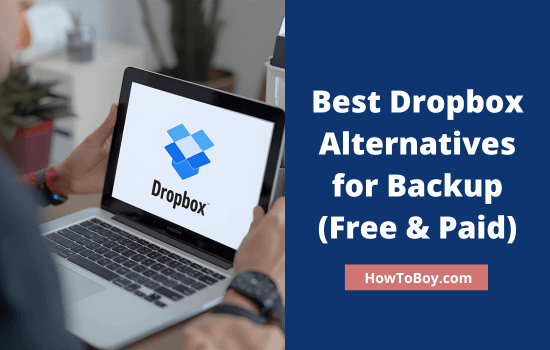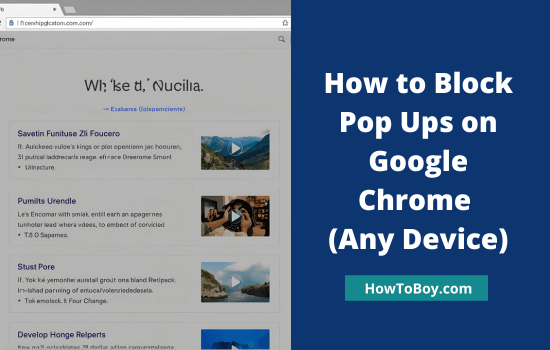Today, most people rely on Microsoft Word to create office documents flawlessly. It has dedicated apps for computers and mobiles to seamlessly work, insert new elements, and format every part as you like.
Whether you are creating a confidential business file, a job resume, or any other similar content, Word will support any of your needs. Its multipurpose built-in tools and settings will make your job easier. That’s the reason companies and professionals around the world use this software to prepare files across categories.
But what if the proposal you are going to give to the client or the applications you are giving to the company are full of typos? Needless to say, it will affect your credibility.
Unfortunately, Word doesn’t provide an option to check spelling and grammatical mistakes in your content. So you should verify everything manually and proofread the file before submitting the final draft. But it is a time-consuming process.
Also, it is not practical, especially for busy employees, as they have to spend a long time on every document to ensure that it is free of mistakes. Their job will be easier if there is an integrated system to check the content quality.
In this post, we’ll tell you how to add Grammarly to Word to proofread your documents automatically.
| Disclosure: Your support helps keep the site running! We earn a referral fee for some of the services we recommend on this page (at no extra cost to you). |
Contents
What is Grammarly?

Grammarly is the #1 writing assistance tool on the web. It scans texts as you write and points out your grammar, spelling, punctuation, and vocabulary mistakes with replacement suggestions. Update changes to improve your content quality and gain confidence.
Powered by Artificial Intelligence (AI) technology, it is a great choice for modern writers to find perfect words and apply a unique style to their articles. Grammarly is recognized as the best software in the category by popular brands and publications, and suggests it on all OS types.
Founded in 2009, it has been almost twelve years since it started serving customers. Grammarly has dedicated apps for Windows and Mac to quickly create mistake-free content. It will also work on any website or apps through browser extensions and mobile keyboard apps.
Grammarly is free. Their premium plans start at just $12 per month with an annual subscription.
Why You Should Add Grammarly to Word
Grammarly inside Word saves time and effort. You don’t need to copy and paste your draft into another app. Suggestions appear as you type, right in your document.
Writers benefit from real-time grammar and spelling checks. Document creators get extra support with clarity, tone, and word choice. You can polish your work without breaking your writing flow.
Premium users can run plagiarism checks and advanced style suggestions. Free users still get grammar and spelling corrections. Both versions help you avoid common errors and produce cleaner drafts.
Grammarly to Word (Mac & Windows)
Grammarly Office add-in is free and available for all users. It works across all MS Office applications, such as MS Word, MS PowerPoint, MS Excel, MS Outlook, and Microsoft Teams on Windows and Mac devices.
Follow these steps to add Grammarly to Microsoft Word,
Step 1: Click this link to visit Grammarly. Head to the Grammarly for Microsoft Office page to find out how it helps you create professional-quality, mistake-free documents.

However, you don’t need to install any add-ons for Microsoft Office. All you have to do is install Grammarly on your Windows or Mac computer. It will work with MS Office (except Excel on Mac) as well.
Step 2: Create your free Grammarly account. At the top, you will see the ‘My Grammarly’ option. Open it.

This will redirect you to Grammarly Writer. Click ‘New Doc‘ to create a new document.
Type your texts, and Grammarly will analyze your content in real-time. It will check for spelling, grammar, and punctuation mistakes. Grammarly Premium users can also rewrite sentences in 1 click.
Step 3: Visit Apps from the left sidebar. This page will list Grammarly apps for Windows, Mac, iOS, Android, and Microsoft Edge.

Google Chrome users can install the Grammarly extension from here.
Click on Install to download Grammarly. Open the file and follow the on-screen instructions to finish the installation.
Grammarly work across 500,000+ apps and services for automated proofreading. Microsoft Office, Google Docs, Zendesk, Salesforce, and many other apps and websites support Grammarly.
Ensure that you are connected to your Grammarly account. Enter your registered email address and password to sync documents. Open Settings on the Grammarly app to set your language.

Configure your writing style and preferences so that Grammarly will give you writing suggestions accordingly.
Step 4: Open Microsoft Word. Create a new document and start writing. Alternatively, you can also open an existing document.

You will see a Grammarly icon in the bottom right corner. Tap it. A slide panel will appear with content improvement suggestions in various sections, such as Correctness, Clarity, Engagement, etc. It will highlight each mistake type in different colors. This helps you quickly identify whether it improves clarity or fixes grammatical mistakes.
Click Accept to accept suggestions and make changes in texts. You can reject suggestions using the Dismiss option. Tap the Grammarly icon again to hide the panel.
That’s it. You have successfully installed Grammarly on your computer. It will seamlessly work on any writing app installed on the device, like Microsoft Word, Microsoft PowerPoint, Microsoft Outlook, Microsoft Excel (except Mac), Notepad, WordPad, etc.