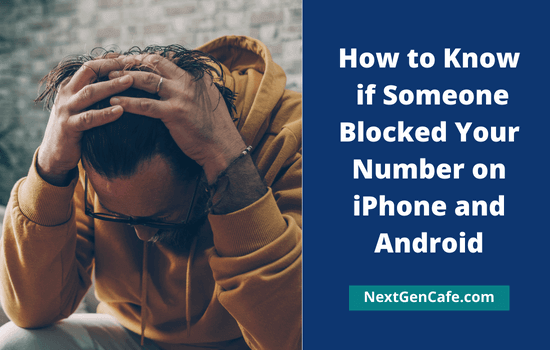
Mobile phones have increased the speed of our communication by helping us easily contact people from any corner of the world. So if there is any discomfort between the persons during the phone call, it may lead to a fight and maybe even one person blocks the other’s number.
Do you have any such experience? Do you suspect someone has blocked your number, so you can’t contact them?
There are several ways to identify if a friend, family member or any other person has blocked your phone number. Answering various questions such as how many rings when you call, what messages are heard, can you contact them through instant messaging apps like WhatsApp, etc. will help you know if they have blocked you.
Contents
How to Know if Someone Blocked Your Number
If you want to block someone’s number, it can be done through phone settings, service provider, calling apps and automation tools like Tasker. Depending on the method you choose, the message the other party hears will also differ.
1. How many rings?

How many bells are ringing when you call? Do you always get one or two rings, then the call disconnects, and hear a voice message?
When you always hear the same call cut, it feels like someone is holding the phone in their hand and hanging up. But not so.
This happens when someone blacklists and blocks your number. Sometimes it is done on purpose because they don’t want to answer your phone. Or, it could have happened accidentally or when children were playing with the phone. In either case, you should ask the recipient to know the fact.
Just because your calls don’t connect doesn’t mean your message is also blocked. Both may have different options based on the phone models they use. Send them an SMS saying the calls are not connecting and ask them to call back.
If you get a successful delivery report, but they are not responding, it means that they did it intentionally. If they have blocked your message as well, it will immediately return with a failed delivery report.
2. Listen to the voice message

What message do you hear when you call? You will usually hear messages like the following,
- The person you are calling is not answering. Please try later.
- The person you are calling is in out of service area.
- The number you are calling is busy. Either wait or call after some time.
- The number you are calling is temporarily out of service.
- Continuous beep
The ‘not answering’ message comes when your call is not answered. Maybe the person is busy. He/she may call back or text later. Wait.
When a person reaches a place where there is no network coverage while traveling, the message ‘out of coverage area’ will be heard if someone calls. So try again after some time. When you call someone you will hear ‘busy’ if he is talking to someone else and ‘out of service’ if his network provider has barred the service. Sometimes a continuous beep sound is heard if there is any problem with the service.
Newer smartphones and apps like Tasker and MacroDroid have an option to automatically silence calls from a specific number. In such a scenario, when you call, the whole bell will ring. But they will not listen.
If you keep getting these same messages despite calling them many times, then they have either blocked your number, or the number may have changed.
3. Call from an alternative number
Call the person from an alternative number which is unknown to him/her. Listen to the message you hear. Still getting the same message when you call from your regular number?
If you are getting a different message and the person is attending the call, then you can understand that your primary number has been blocked.
Sometimes even if you call from a new number, the full bell will ring, and you will hear a ‘not answering’ message at the end. Many people don’t answer calls from numbers they don’t know. After looking up the number in any caller ID application and verifying it, they will pick up or call back. So wait. Try again after a while.
4. Check WhatsApp or Telegram

Times have changed. Today, a phone call is not the only way to contact someone. It can be said that there is no one who does not use instant messaging apps like WhatsApp.
If you suspect someone has blocked your phone number, check the messaging app you usually use to communicate. See if you can send messages to that person.
Can you view his/her WhatsApp DP and last seen time? Are you getting two tick marks (gray) on your sent message? If yes, your message is successfully delivered and your number is not blocked at least in WhatsApp.
Ask why your call isn’t connecting or not receiving any response. Mostly, you will get a response in a few minutes. If the DP you were able to see earlier has now become just a user icon, then maybe your number has been blocked on WhatsApp as well. If your message hasn’t been delivered after hours, it’s pretty sure.
If you absolutely need to contact the person, try using a different phone number or app.
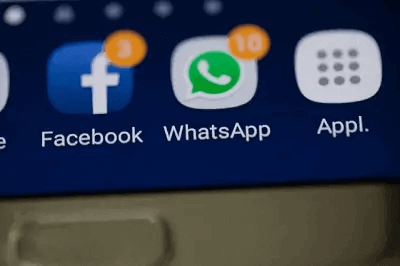
Can you view and respond to that person’s social media status updates, and leave private messages? Check his/her recent posts. If they have any problems with you, they may have shared it with others via social sites like Facebook.
Send a private message to that person. If you are unable to view their profile and send personal messages, it means they have blocked you on social media too.
6. Get someone’s help
Contact a friend you both know and ask to call that person. It will help you get a confirmation as well as understand what the reason is. This method should only be used if there are trusted people who can intervene in the issue. Otherwise, the matter will only get worse.
Read How to Block a Website on Chrome?
FAQ
Q. How to block a number on iPhone?
There are three ways to block a phone number on iPhone and iPad.
1. Phone settings—Open Settings > Phone > Call blocking & identification. Scroll-down to the bottom to locate ‘Block Contact’ option. Select a contact to block. Thereafter, you won’t receive phone calls, messages, and FaceTime from the blocked number.
2. Recent calls—Open your recent call history. Visit Recents from the bottom-side menu panel. Find a number to block. Click the ![]() icon, next to it. Scroll-down and select ‘Block this caller’ option. Tap ‘Block Contact’ again to confirm.
icon, next to it. Scroll-down and select ‘Block this caller’ option. Tap ‘Block Contact’ again to confirm.
3. FaceTime—Open FaceTime app and tap the ![]() icon next to a phone number, contact, or email address. Scroll-down and select ‘Block This Caller’ option.
icon next to a phone number, contact, or email address. Scroll-down and select ‘Block This Caller’ option.
Q. How to temporarily block all calls on iPhone?
Open phone settings and expand ‘Do Not Disturb’ menu. Select ‘Allow calls from’ option. By default, it is selected as Favorites. Change it to No One.
To receive calls from certain numbers, select Favorites and add your desired contact numbers to your Favorites list. To block all calls, select No One.
Go back to the Do Not Disturb main menu, drag the toggle button to the right to enable it instantly.
Done. You won’t get any calls until you disable the DND mode again.
Alternatively, you can enable and disable Do Not Disturb mode in a 1-click via Control Center. Swipe up from the bottom of your screen to open Control Center. Tap the Crescent moon icon to turn on/off DND easily.
Q. How to block a number on Android?
In two ways, you can block a phone number on Android.
1. Recent calls—Open call history. Find and click a number to block. Select History. A new page will appear with recent conversation details. Tap the three dots icon from the top-right corner. Select Block.
You will get a box to confirm changes. Click on Block again.
2. Contacts—Open your contact list. Find and click a contact to block. Tap the three dots icon from the top-right corner and choose ‘Block numbers’ from the list.
A confirmation box will appear. Click on Block again.
Q. How to temporarily block all calls on Android?
Open Settings on your smartphone or tablet. Locate Sound settings. Expand Do Not Disturb menu.
Visit People sub-menu, followed by Calls. Select None from the list. Disable Allow repeat callers option.
Go back to the first page on Do Not Disturb and tap ‘Turn on now’ button. You won’t get any calls until you turn off Do Not Disturb again.
Similar to iPhone, you can enable/disable Do Not Disturb mode on Android devices too. Swipe down anywhere from your screen to view notification panel. Swipe down again through the icons area to view Do Not Disturb again. If you can’t see all icons, swipe left to view remaining icons. Click on Do Not Disturb to enable/disable.
Q. How to Unblock a Number on iPhone?
From the home screen, tap the gear icon to open Settings. Find and expand Phone menu. Visit Calls > Call Blocking & Identification from the next screen. Click on Edit.
Under Blocked Contacts, find a contact to unblock. Tap the Red circle icon that appears prior to a number. Click on Unblock again to confirm.
Q. How to Unblock a Number on Android?
1. Call history – Click the Phone icon from the bottom of your screen to open recent call history. Find a number to unblock. Click the number and choose History.
Tap ‘three-dots’ icon from the top-right side. Select Unblock. Confirm changes.
2. Contacts – Open your Contacts list. Find a contact name to unblock. Tap the three dots icon from the top and select Unblock numbers. A prompt will appear to seek your permission to save new changes. Choose Unblock again.

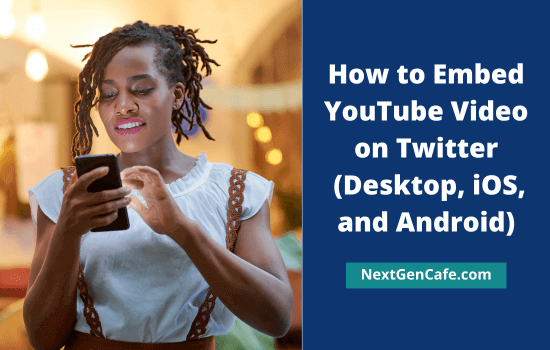
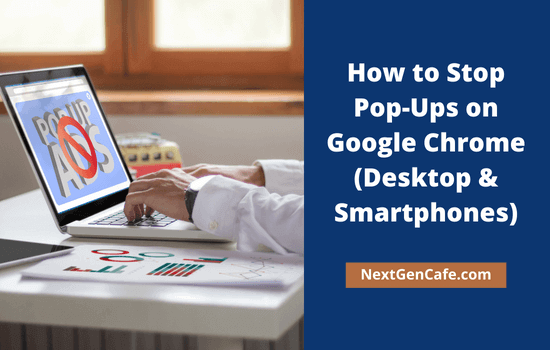

I found this article helpful. Thank you for writing it!