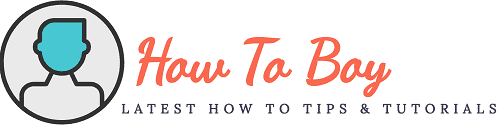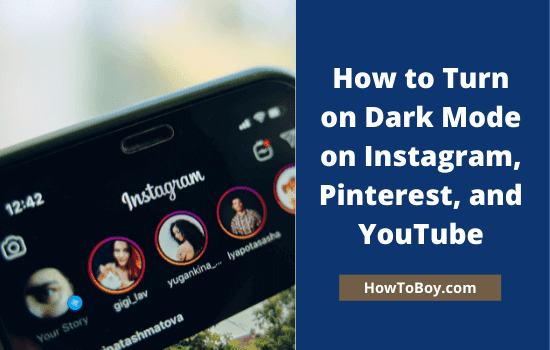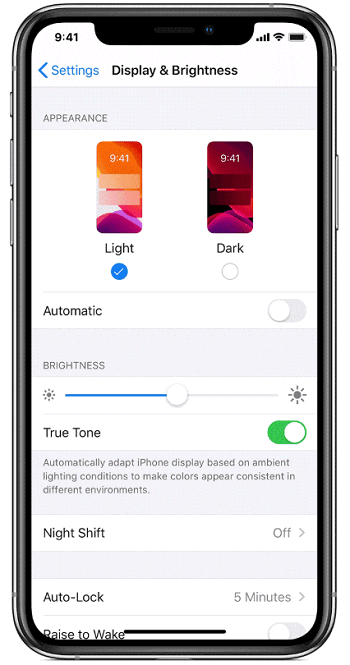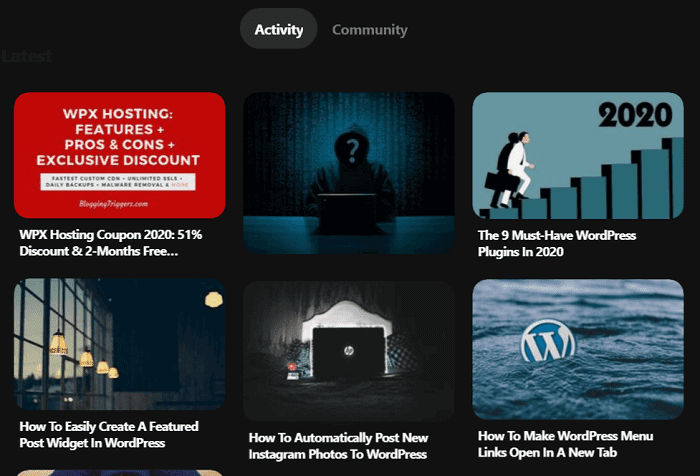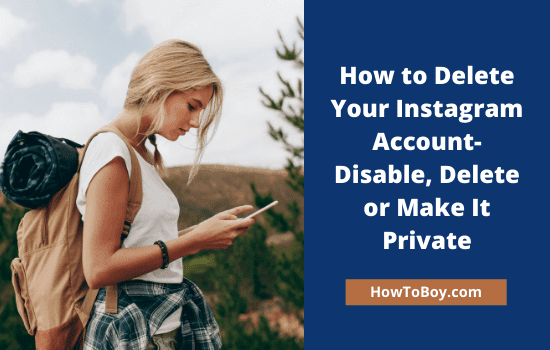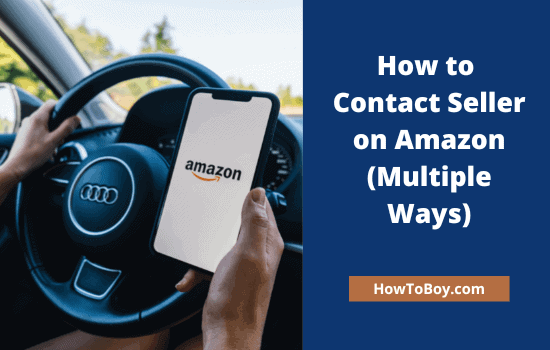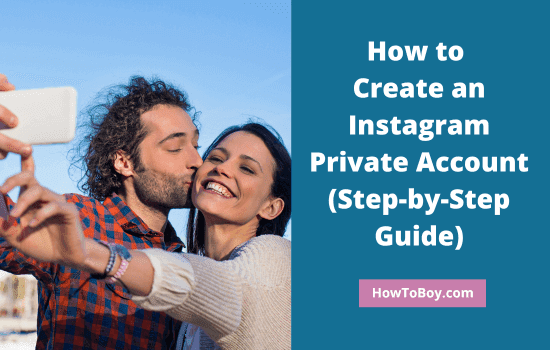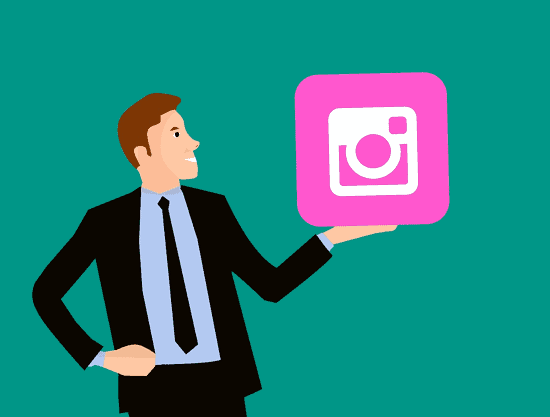How to Turn on Dark Mode on Instagram, Pinterest, and YouTube
Wants to know how to enable dark mode on your favorite social sites? Instagram and Pinterest are the most popular social media sites to share photos and blog images. YouTube is our favorite place to watch movies and videos. Here’s how to enable dark theme on these websites.
Instagram Dark Mode
Unlike Facebook and Twitter, Instagram doesn’t have a dark mode option by default. To enable Instagram dark mode, you should have a smartphone running iOS 13 or Android 10 or higher.
Instagram Dark Mode on iOS
Open Settings on the iPhone, iPad, or iPod touch. Choose Display & Brightness.
It will show two themes—light and dark.
Choose the dark theme and it will be applied to your device instantly. If you want to enable dark mode at a particular time or at sunset, drag the ‘Automatic’ toggle button to right. Click Options to set a schedule.
The new changes will affect all apps that support iOS dark theme feature. Open Instagram and experience the beauty of darkness.
Instagram Dark Mode on Android
Tap Settings from the App drawer and scroll down to locate ‘Accessibility’ settings.
Select the Dark theme from the Display section. It applies to the entire system including apps and others except for videos. Color inversion is a similar option to exchange color values from black to white and vice versa.
Android 9 or earlier version users will have just color inversion option but not the dark theme.
Pinterest Dark Mode
Here’s how to enable dark mode on Pinterest in Desktop, iOS, and Android devices.
Pinterest Dark Mode on Desktop
Google Chrome has a built-in option to enable dark mode in all web pages you visit. The feature is in the experimental mode, so you have to enable it manually.
Open chrome://flags/#enable-force-dark from the address bar.
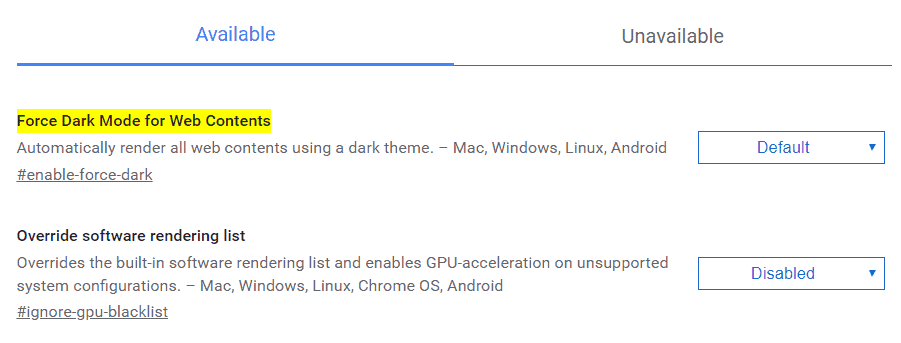
You will see ‘Force Dark Mode for Web Contents’ option as the first. Change its status from the Default to Enabled to activate Google Chrome dark mode.
Restart the browser to apply new settings.
From now, all websites will open with a dark background on Chrome. Open Pinterest and here’s how it appears,
Pinterest Dark Mode on Android and iOS
Open the Pinterest app on Android or iOS.
Tap your profile picture from the bottom. Click your picture from the top again to visit the profile.
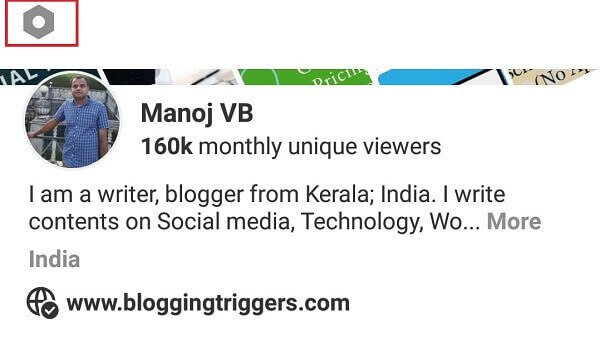
Click the Settings icon from the top followed by Edit settings.
Scroll down to find the App theme option.
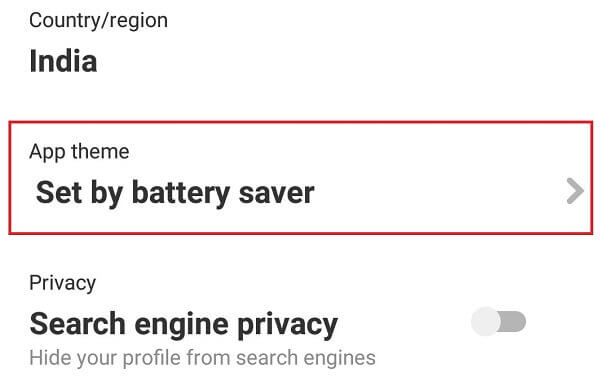
Click on ‘Set by battery saver’ to get additional options.
Choose ‘dark’ from the bottom panel.
That’s all.
Now your Pinterest home and profile feeds have a dark background. Visit the same settings screen to revert changes and go back to the normal mode.
YouTube Dark Mode
Do you want to watch videos with a dark background, just like cinema theaters? Know how can you do this.
Open the YouTube app on your mobile or tablet.
Tap your profile picture from the top and choose Settings from the bottom.
Choose General.
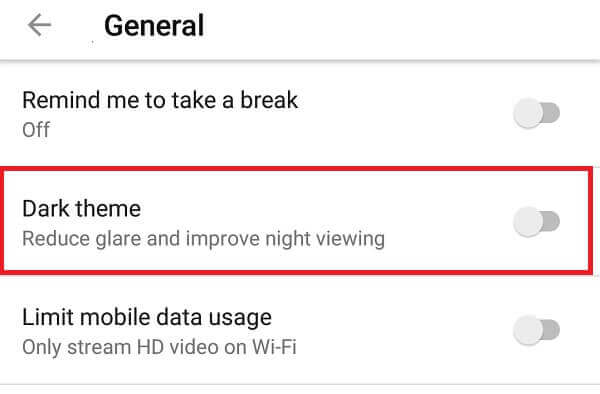
Turn on the Dark theme option.
Done. YouTube dark mode is successfully activated, which will bring your movie viewing experience to the next level. Are you using YouTube dark mode? Do you like it?
Read How to Add Admin to Facebook Pages